Understanding Net::Err_Name_Not_Resolved: Causes and Solutions
Encountering the ‘Net::Err_Name_Not_Resolved’ error can be a frustrating experience for users exploring the digital world. This cryptic message often leaves individuals puzzled as to why their desired webpage remains out of reach.
However, behind this enigma lies a trail of potential culprits that might shed light on the matter. From DNS cache issues to network configurations, the resolution of this error can reveal a world of troubleshooting opportunities that might just hold the key to a seamless online experience.
Understanding the Error Message
When encountering the Net::Err_Name_Not_Resolved error message, it is critical to understand its implications and potential causes to effectively address the issue. This error typically indicates that the domain name system (DNS) cannot resolve the website’s domain name to an IP address.
To troubleshoot this error, start by checking your internet connection to make sure it is stable. Next, try accessing the website from a different browser or device to rule out any local issues. If the problem persists, consider clearing your browser cache and cookies or flushing your DNS cache. Error resolution strategies for Net::Err_Name_Not_Resolved include making sure that the website’s domain name is correctly spelled and that there are no typos.
Additionally, you can try using a different DNS server or contacting your internet service provider to inquire about any DNS-related issues. It is also advisable to run a malware scan on your device to eliminate any potential security threats that could be causing the error. By following these troubleshooting steps and error resolution strategies, you can effectively address the Net::Err_Name_Not_Resolved error and regain access to the desired website.
Common Causes of the Error
When encountering the ‘Net::Err_Name_Not_Resolved’ error, several common causes may be at play. DNS configuration errors, network connection issues, and firewall or proxy settings could all contribute to this error message. Understanding these potential factors can help troubleshoot and resolve the issue efficiently.
DNS Configuration Errors

What common misconfigurations in DNS settings often lead to the Net::Err_Name_Not_Resolved error? One frequent cause is incorrect DNS server settings, where the configured DNS server is unreachable or misconfigured. This can result in the system being unable to resolve domain names to IP addresses, triggering the error. Another common issue is the presence of conflicting DNS records, such as multiple conflicting A or CNAME records.
Additionally, expired domain registrations or outdated DNS cache entries can lead to this error. To resolve DNS configuration errors causing the Net::Err_Name_Not_Resolved error, troubleshooting steps like verifying DNS server settings, checking for conflicting records, and clearing outdated cache entries are essential DNS troubleshooting techniques to make sure smooth network connectivity.
Network Connection Issues
To uncover the root of the Net::Err_Name_Not_Resolved error, attention must shift to Network Connection Issues, where various common causes hinder seamless connectivity. Troubleshooting network problems is pivotal in resolving connectivity issues promptly. Common culprits include faulty cables, router malfunctions, incorrect network configurations, or even ISP outages.
Begin by checking physical connections, ensuring all cables are securely plugged in. Next, reboot the router and modem to refresh the network connection. Verify that the network settings are accurate and that the DNS server addresses are correctly configured.
If problems persist, contact your Internet Service Provider for assistance. Effective troubleshooting of network connection issues is fundamental for maintaining a stable and reliable internet connection.
Firewall or Proxy
Firewalls and proxies are frequently implicated as common culprits behind the Net::Err_Name_Not_Resolved error, often necessitating careful examination to address connectivity issues effectively. When encountering this error, it is essential to contemplate the firewall configuration in place. Firewalls may block access to specific websites or servers, leading to the resolution failure. Checking the firewall settings and ensuring that the necessary ports are open can help resolve this issue.
Additionally, proxy server troubleshooting is important as proxies can sometimes interfere with DNS resolution, causing the error message to appear. Verifying the proxy server settings, testing different configurations, or bypassing the proxy temporarily can aid in identifying and resolving the root cause of the problem efficiently.
Checking Your Internet Connection
Maintaining a stable connection to the internet is vital for seamless navigation and uninterrupted access to online resources. When faced with internet connectivity issues, utilizing troubleshooting methods can help identify and resolve the underlying problems. One of the initial steps is to check your internet connection speed by using online tools or built-in features on your device. This can provide insights into whether the issue lies with your connection speed.
Troubleshooting methods also include verifying that all cables are securely connected, restarting your router or modem, and checking for any service outages in your area. It is advisable to test the connection on multiple devices to determine if the problem is device-specific. Additionally, resetting network settings or updating firmware can often rectify common connectivity issues.
Regularly monitoring your internet connection speed and promptly addressing any fluctuations can help maintain a smooth online experience. By staying proactive and employing these troubleshooting techniques, you can ensure a reliable internet connection for your browsing needs.
Flushing DNS Cache
Flushing the DNS cache can help resolve network connectivity issues by clearing outdated or corrupted domain name resolution data. When you encounter problems like ‘Net::Err_Name_Not_Resolved’, clearing the cache should be one of your initial troubleshooting steps.
To clear the cache on Windows, open the Command Prompt and type ‘ipconfig /flushdns’ followed by pressing Enter. For macOS users, launch the Terminal and input ‘sudo killall -HUP mDNSResponder’. Linux users can typically clear the DNS cache by using the command ‘sudo systemd-resolve –flush-caches’.
This process wipes out the stored domain name information your computer uses to quickly resolve website addresses. By clearing the cache, you force your system to retrieve the most up-to-date information from the DNS server, potentially resolving issues with accessing specific websites. If clearing the cache doesn’t solve the problem, you may need to explore other troubleshooting steps like changing DNS servers.
Changing DNS Servers
Let’s now shift our focus to the important aspect of changing DNS servers. Understanding DNS server basics and configuring DNS settings are fundamental steps in optimizing network performance and resolving domain name resolution errors efficiently. By exploring these points, users can gain insights into the importance of selecting and managing DNS servers effectively.
DNS Server Basics
When seeking to enhance internet performance or security, one fundamental aspect to ponder is the configuration of DNS servers, encompassing the option to change them. DNS troubleshooting is a critical skill that involves identifying and resolving issues related to Domain Name System servers. Troubleshooting techniques often include checking for connectivity problems, verifying DNS server settings, and clearing DNS caches.
If performance issues arise, changing DNS servers can sometimes provide a solution. By switching to alternative DNS servers like Google DNS or OpenDNS, users might experience faster browsing speeds, improved security features, or better reliability. Understanding the basics of DNS servers and being able to troubleshoot common problems can help assure a smoother internet experience for individuals and businesses alike.
Configuring DNS Settings
Considering the importance of DNS configuration in optimizing internet performance and security, exploring the process of changing DNS servers can greatly impact user experience and network reliability. To change DNS servers for better performance or to troubleshoot DNS-related issues, users can access their network settings and modify the preferred DNS server addresses.
Troubleshooting steps may involve identifying the current DNS servers, selecting alternative DNS servers like Google DNS (8.8.8.8 and 8.8.4.4) or Cloudflare DNS (1.1.1.1), and testing connectivity to make sure the changes are effective. DNS troubleshooting techniques include flushing the DNS cache, restarting the DNS client service, or checking for any misconfigurations that might be causing resolution errors. By mastering these steps, users can enhance their internet browsing experience and resolve DNS-related issues efficiently.
Disabling VPNs and Proxies
To guarantee proper network connectivity, it is essential to deactivate VPNs and proxies that may be hindering access to websites or services. When VPNs and proxies are active, they can sometimes cause issues such as DNS leaks or bypassing geo blocks unintentionally. By disabling these services, you can troubleshoot DNS leaks, which may reveal your actual location to websites, affecting your ability to access certain content.
Additionally, bypassing geo blocks becomes easier when VPNs and proxies are turned off, allowing you to access region-restricted websites or services seamlessly.
Disabling VPNs and proxies is a straightforward process that involves accessing the settings of the respective services and turning them off. By doing so, you make sure that your connection is direct and not rerouted through servers that could potentially cause network connectivity issues. This action can help resolve the ‘Net::Err_Name_Not_Resolved’ error and improve your browsing experience significantly.
Contacting Your Internet Service Provider
Following the proper deactivation of VPNs and proxies to guarantee network connectivity, the next step involves reaching out to your Internet Service Provider for further assistance. When experiencing issues like ‘Net::Err_Name_Not_Resolved’, it’s important to undertake troubleshooting steps before contacting customer support. Begin by making sure all physical connections are secure and there are no disruptions in service.
Restarting your modem and router can also help resolve common connectivity issues. If problems persist, contacting your Internet Service Provider’s customer support team is recommended. They can provide tailored assistance and may identify underlying network issues that require professional intervention.
When reaching out to customer support, be prepared to provide specific details about the problem you are facing, as this will assist them in diagnosing and resolving the issue promptly. By following these steps and seeking assistance from your Internet Service Provider when needed, you can ensure a smoother troubleshooting process and quicker resolution of connectivity issues.
Frequently Asked Questions
How Can I Prevent the ‘Net::Err_Name_Not_Resolved’ Error From Occurring in the Future?
To prevent ‘net::err_name_not_resolved’ error, troubleshoot DNS server issues by checking settings, ensuring proper configuration, and verifying connectivity. Additionally, review network adapter settings, confirm IP address assignment, and consider any proxy configurations that may impact resolution.
Can This Error Be Related to Specific Websites or Is It a General Connectivity Issue?
Like a skilled detective unraveling mysteries, determining if ‘net::err_name_not_resolved’ relates to specific websites or general connectivity hinges on thorough DNS troubleshooting for domain resolution and evaluating network connectivity for smooth website access.
Are There Any Specific Browser Settings That Could Be Causing This Error?
When encountering the ‘Net::Err_Name_Not_Resolved’ error, it’s important to investigate potential factors within browser settings. Browser extensions may conflict with DNS settings or network configuration, leading to connectivity issues. Troubleshooting these components can help resolve the error efficiently.
Is It Possible for the Error to Be Caused by Malware or a Virus on My Computer?
It is possible for malware to cause network errors. Troubleshooting involves running anti-malware scans, updating security software, and checking for suspicious activity. Viruses can also disrupt connections. Solutions include running antivirus scans and ensuring system security.
Are There Any Temporary Fixes or Workarounds That Can Be Used While Troubleshooting This Error?
When encountering networking errors, implementing temporary fixes can aid troubleshooting. Commonly used techniques include clearing browser cache, changing DNS settings, or using a different network. Stay proactive in exploring potential fixes to resolve issues effectively.
Conclusion
To sum up, when encountering the net::ERR_NAME_NOT_RESOLVED error, it is important to address the issue promptly to regain access to the internet. By understanding the common causes and implementing troubleshooting steps such as flushing DNS cache and changing DNS servers, you can effectively resolve the error. Remember, the internet is a vast network that demands meticulous attention to detail in order to navigate smoothly and efficiently.
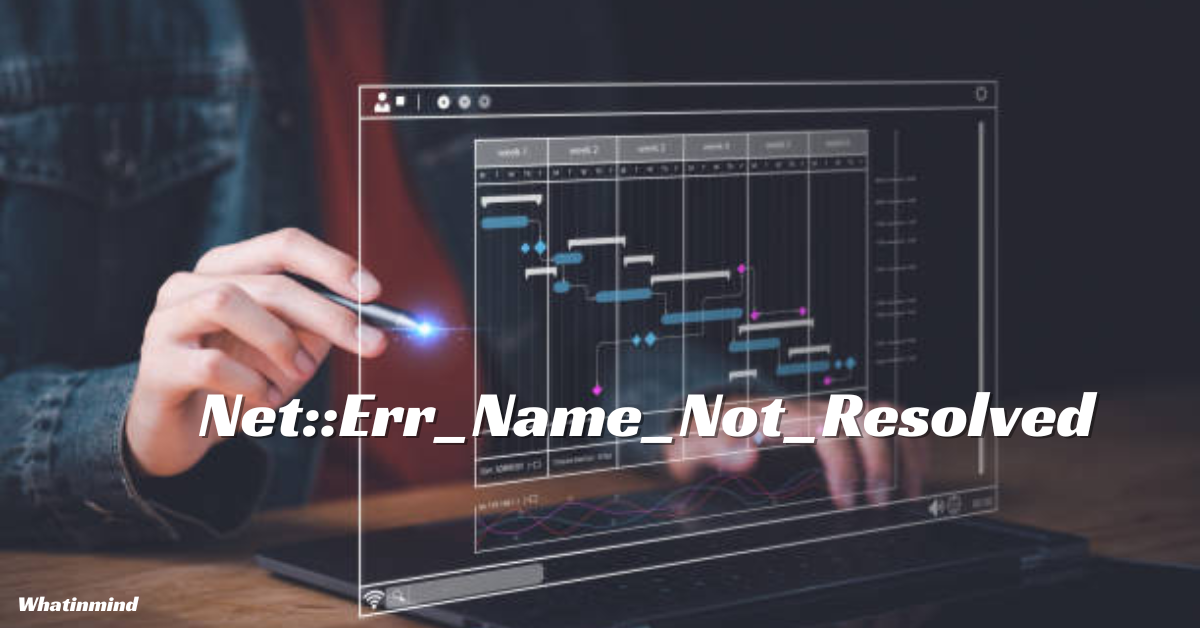





One Comment